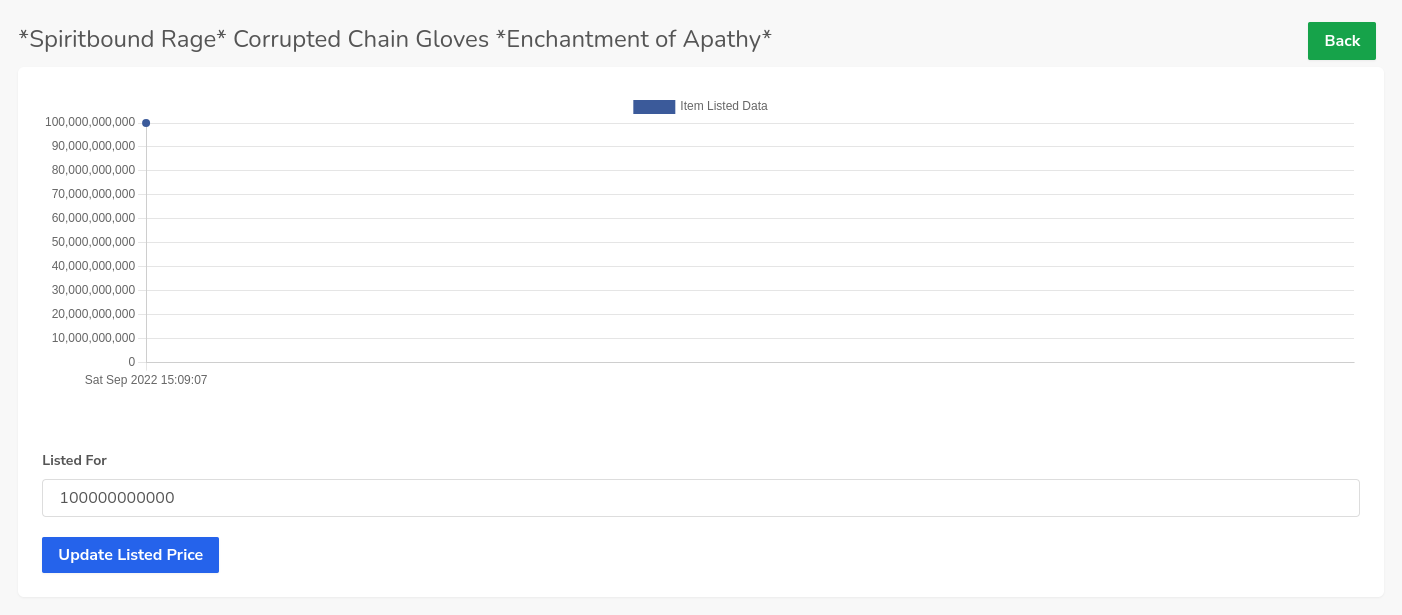Market board
There is one place in Tlessa where players can trade with each other for gold. This place only accepts items that have enchantments or holy oil applied to them. Uniques and Mythics can also be sold here.
The market board is a public trading hall for all players across all planes. Players can generally sell their items for what ever price they wish, some items like Uniques or Mythics have set minimum prices that you cannot sell for less then. For example a Unique that’s worth 50 billion gold will not let you sell it for less then 50 billion gold.
The main catch is you have to be a port location, a blue ship icon on the map, to access the market board.
Once there you can click the top hamburger menu icon in the top left to expand the menu and click on market to either sell or buy items.
For example, to the right or bottom for mobile, you can see that the player is on a blue ship icon location – otherwise known as a port.

When you visit the market, by clicking the hamburger menu at the top and selecting market – and clicking Visit Market, you will see the – to the right or bottom for mobile – the market listing section.
You can see there is a chart of the items that have sold and what they have sold for, and a list of items at the bottom that you can purchase.
You can compare the item to what you currently have equipped to see if its better or not before buying the item.
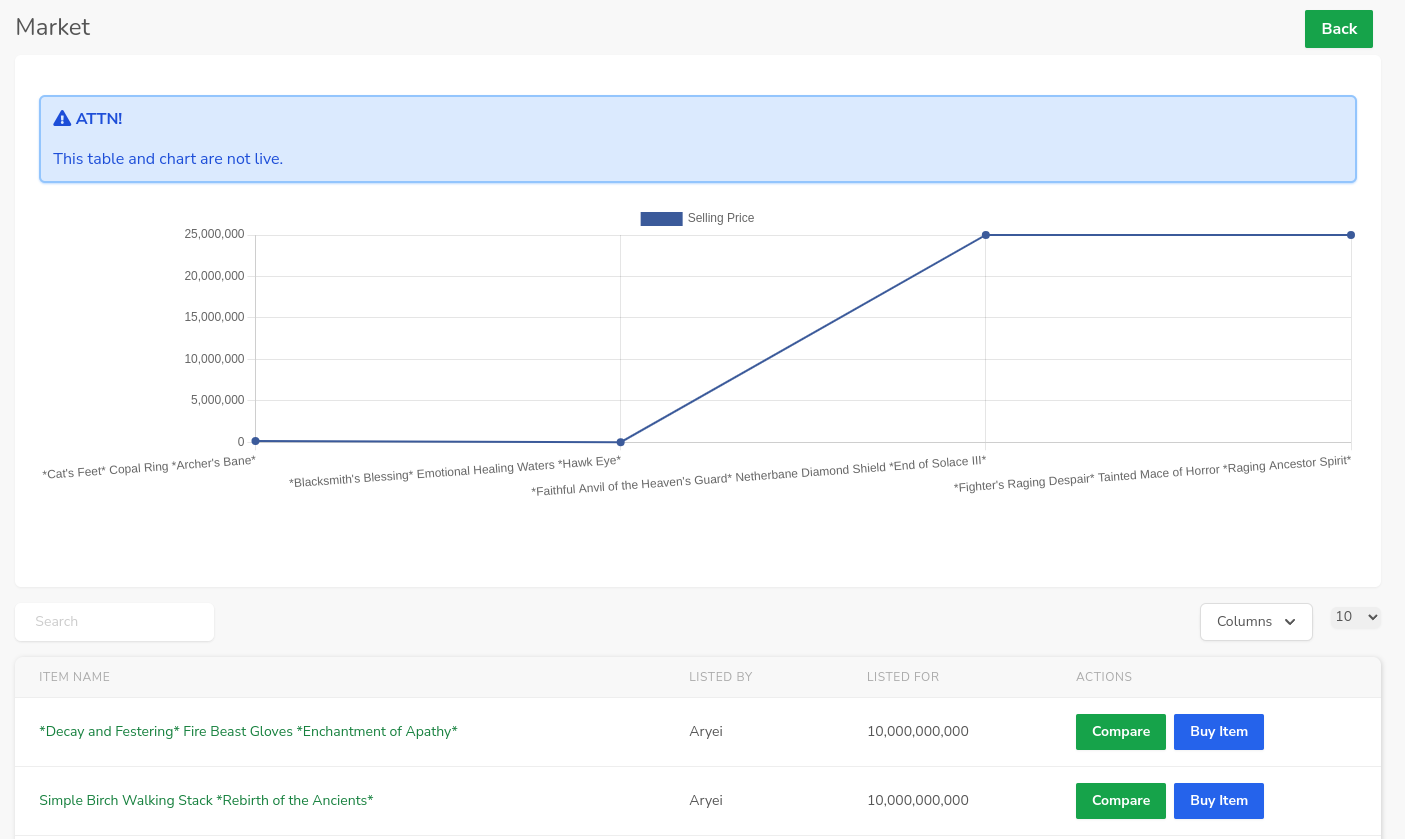
Selling Items
When you want to sell items there are two ways to do it, from the Server Messages – in the chart section – when the item drops or from your inventory.
For the purposes of this document we will sell the item from our inventory, however, these same steps can be followed when the item drops while fighting monsters.
First, we want to head to our inventory on the Character Sheet tab. If you are mobile, you can head to the same tab: Character Sheet and select Inventory Management to manage your inventory.
Lets sell a unique to the market, as you can see the item in our inventory to the right or bottom for mobile.
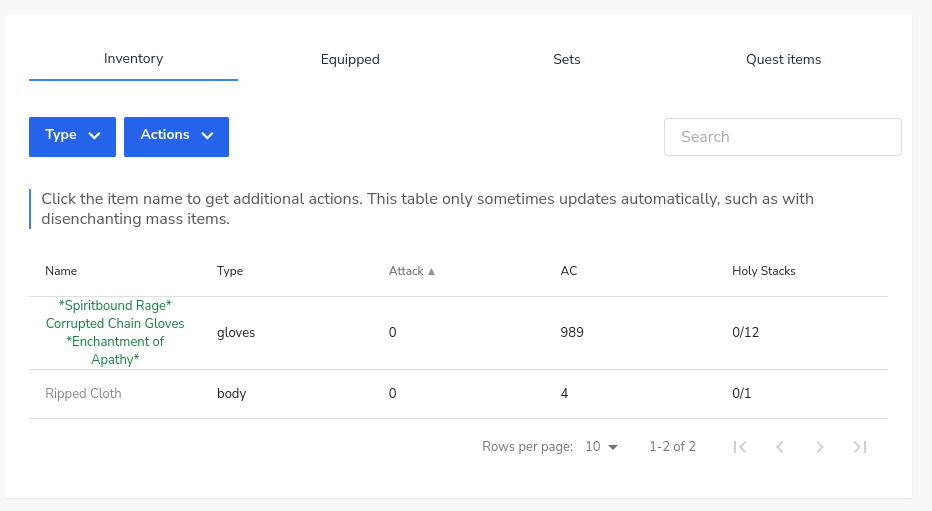
Lets now click the item to see not only the details but the actions, the one we care about is list. You can see this to the right or bottom for mobile.
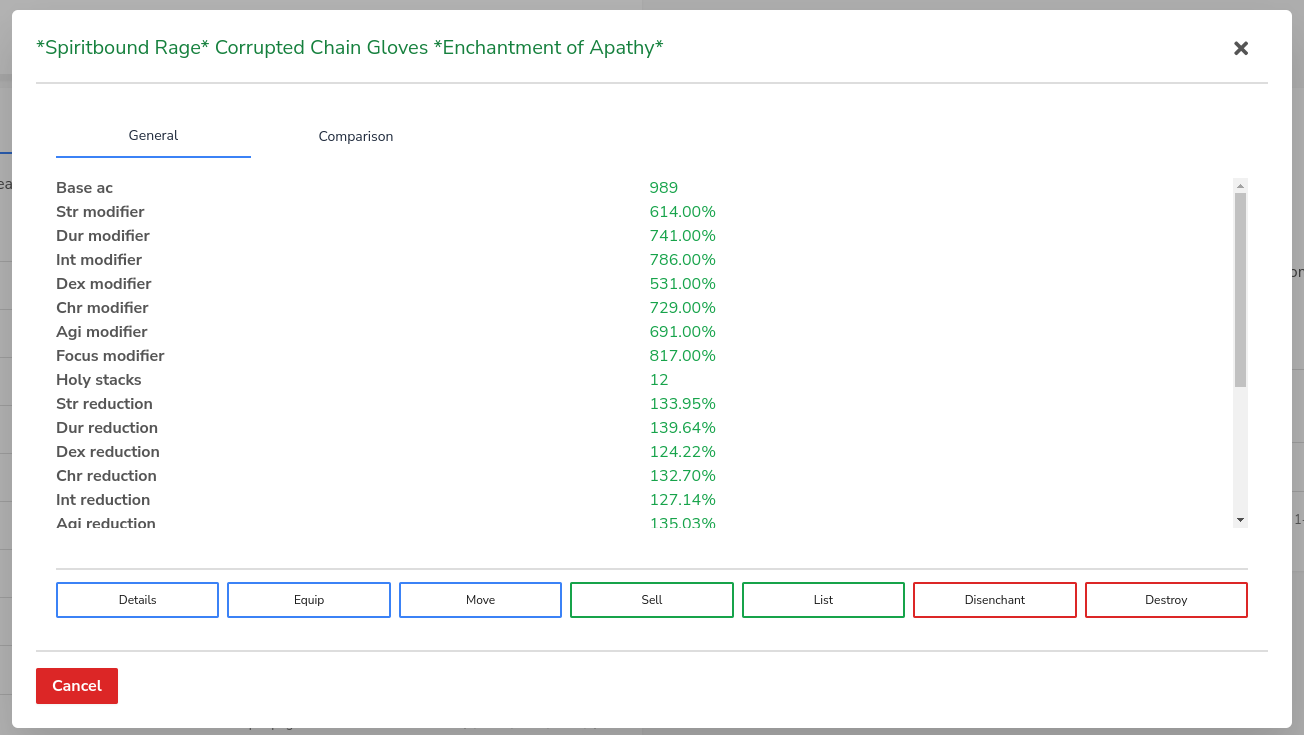
Here, at the bottom, you will click/tap the list button. This will then open a new modal that lets you list the item for a predefined price. In this case – to the right or bottom for mobile, you can see we already have a predefined minimum price of 100 Billion Gold.
You can of course list the item for more then this, but not less then this.
The chart you see above the listing price, is to show you what the item was sold for in the past to give you an idea of what you want to sell the item for.
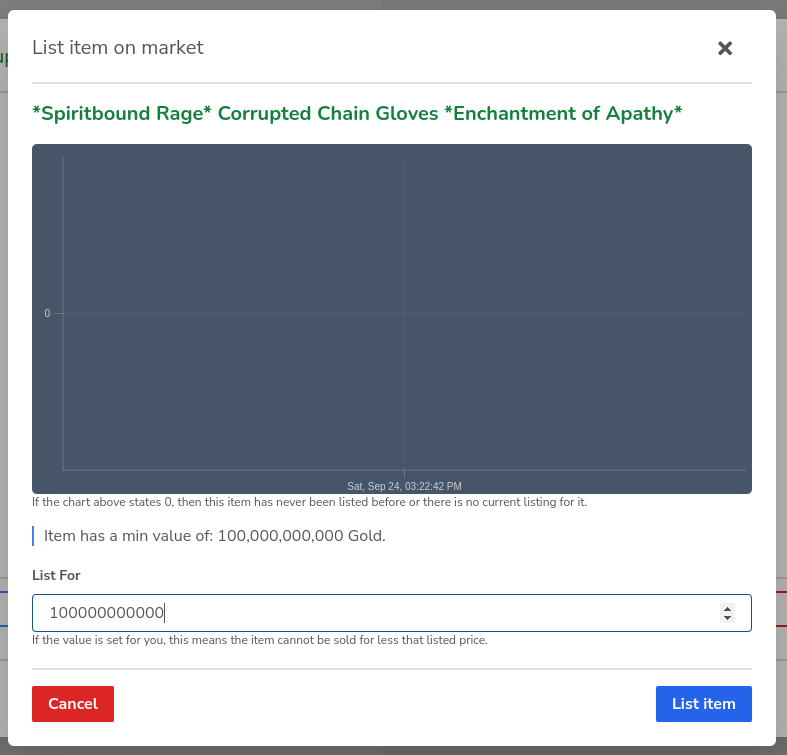
Now that we have listed the item how do we see our listings? You can click the hamburger menu at the top left, select market and select view listings.
Here you can see, to the right or bottom for mobile, your listings. You can remove the listing or edit the listing if you find that your item is not moving fast enough.
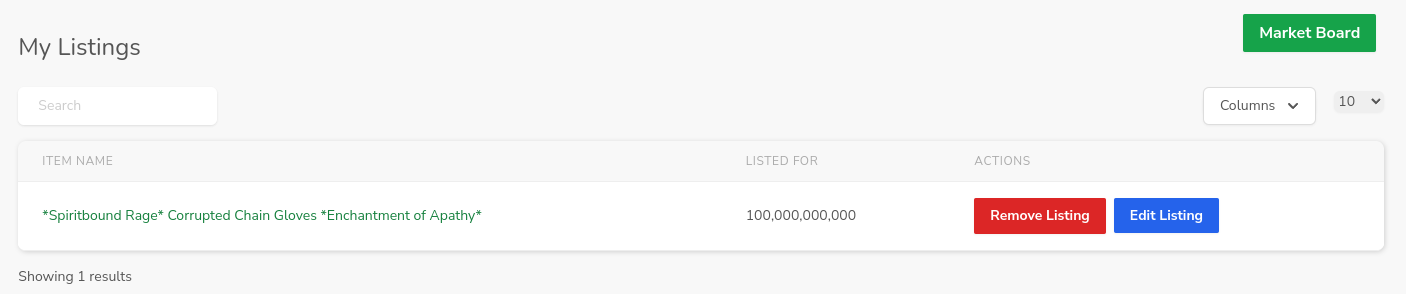
When it comes to editing your listing, it is similar to listing an item. As you see to the right or bottom for mobile, the editing page is similar to that of listing an item from your inventory or chat. Editing your item will lock the item to prevent other people from buying the item while you are editing the listing. After listing it will go back to the market with the new price.