Managing units through capital cities
This section expands on capital cities by showing players how to manage their units across all kingdoms on the same plane as the capital city.
I recommend first reading through what a capital city is and how to acquire one.
This section shares many similarities with how upgrading or repairing buildings works, so a quick review of that section might be helpful.
There are some key differences between buildings and units. One major difference is that we display all possible recruitable units for a kingdom, even if they are tied to a building you haven’t unlocked or upgraded to the required level. For example, Airships may appear in the unit list even if the relevant building isn’t unlocked through the passive tree or upgraded to the necessary level.
Let’s dive into how recruiting works.
Recruiting Units
First, click the Small Council button in your capital city. This will bring up a new screen that should feel familiar if you’ve followed the earlier sections—it’s the capital city’s Small Council. You can see this to the right or at the bottom on mobile.
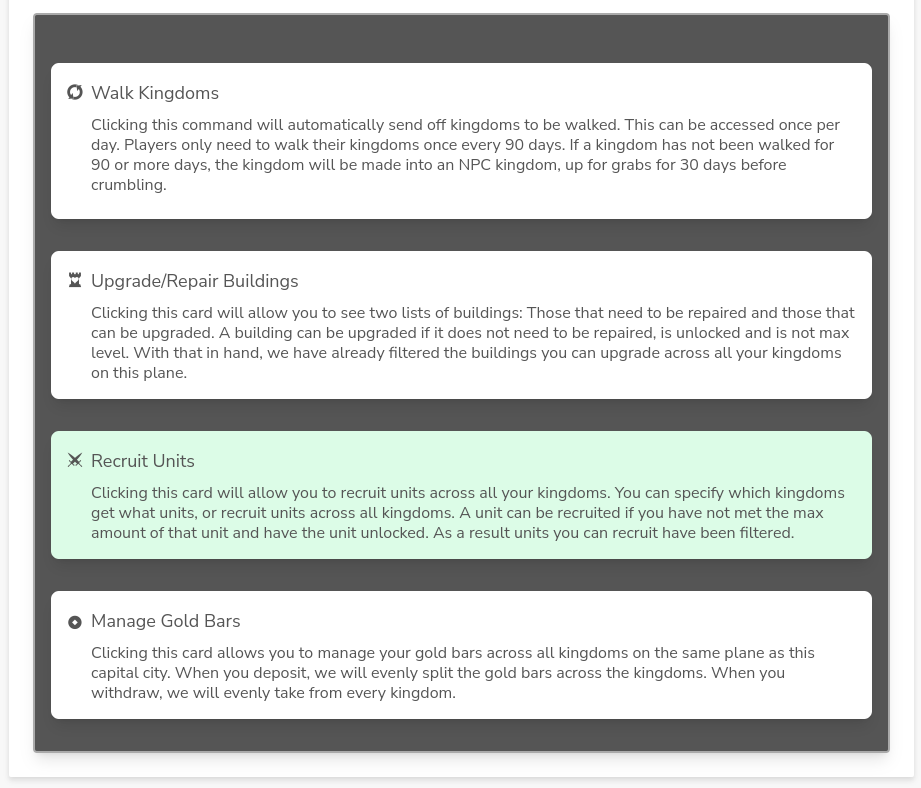
One of the cards to click is Recruit Units. Click on it, and you’ll be taken to a display similar to the one used for Upgrade/Repair Buildings. You can see this to the right or at the bottom on mobile.
Several elements are present on this screen. The first is the Unit Recruitment tab, which we are currently viewing, and the Unit Queue tab, which we’ll explore soon. You also have a search feature to find a specific unit, kingdom, or map.
You’ll notice two buttons: a disabled Send Orders button and a Reset button.
There is also a global bulk order input that allows you to recruit a specific quantity of units across all kingdoms and all units.
Finally, the kingdoms are displayed as expandable sections, showing the units available within them. Let’s see how that works.
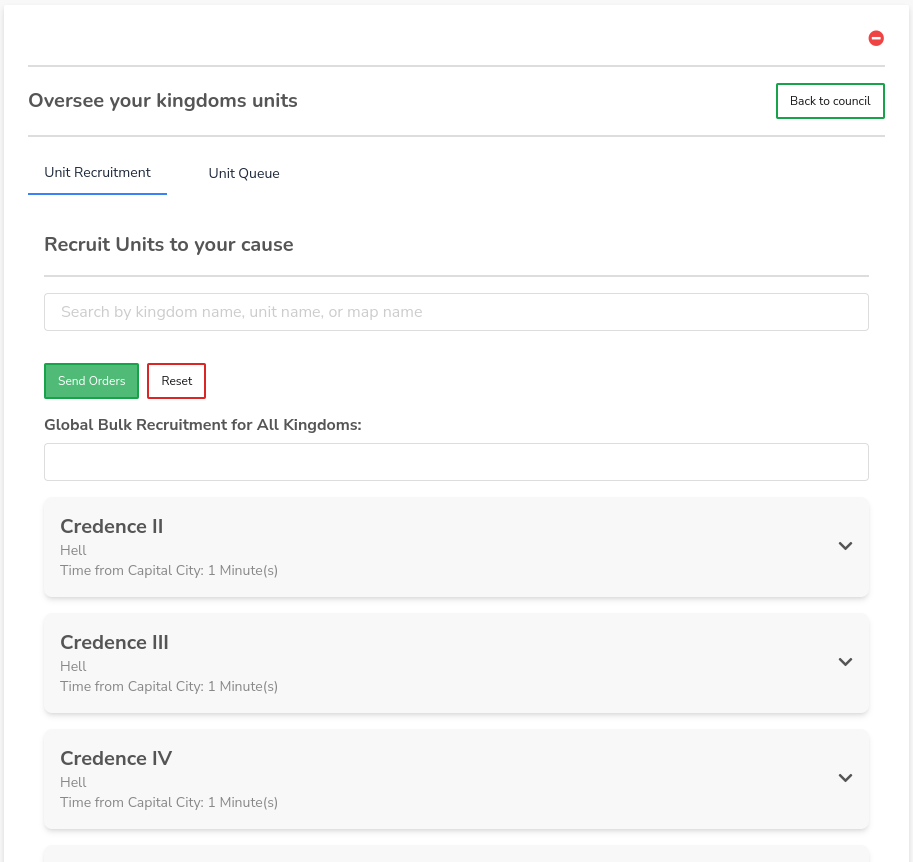
When you click on a kingdom, a list of units will appear. You can see this to the right or at the bottom on mobile.
Each unit entry provides details, including bulk recruitment input fields to set a quantity for all units in the kingdom. You can also enter a custom value for each individual unit.
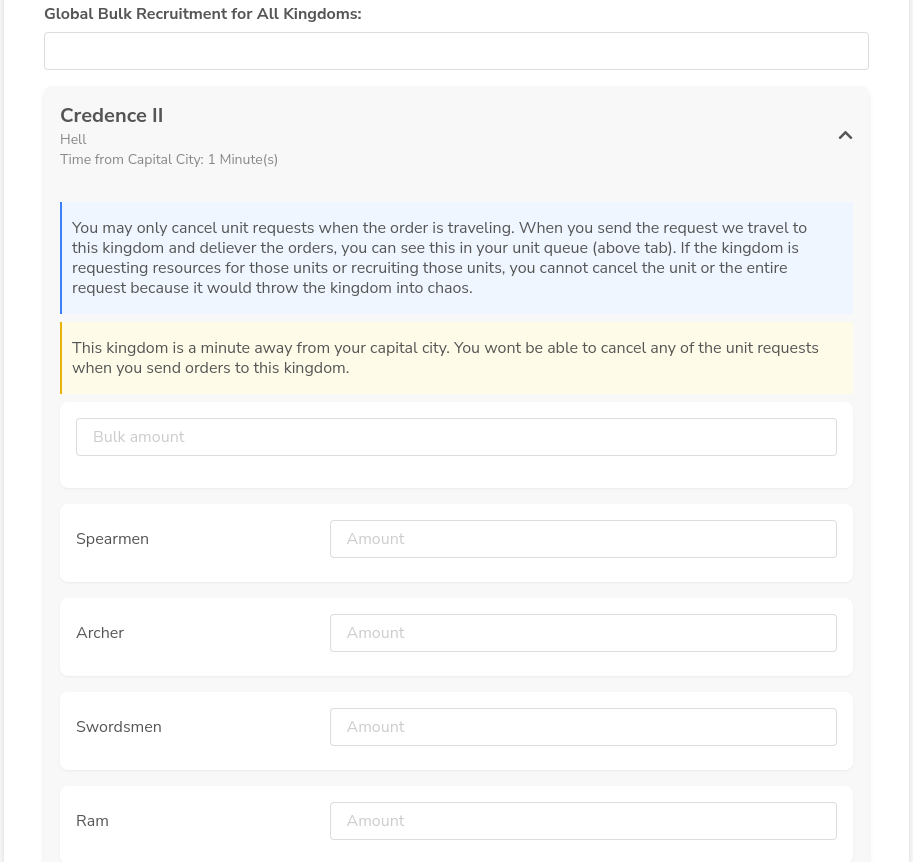
For example, let’s enter 100 for all units within a specific kingdom. When you do this, the kingdom card will update to reflect the units you wish to recruit and the corresponding amounts. You can see this to the right or at the bottom on mobile.
Once you’re satisfied with your selections, you’ll notice the Send Orders button becomes enabled. Click it to send off your orders.
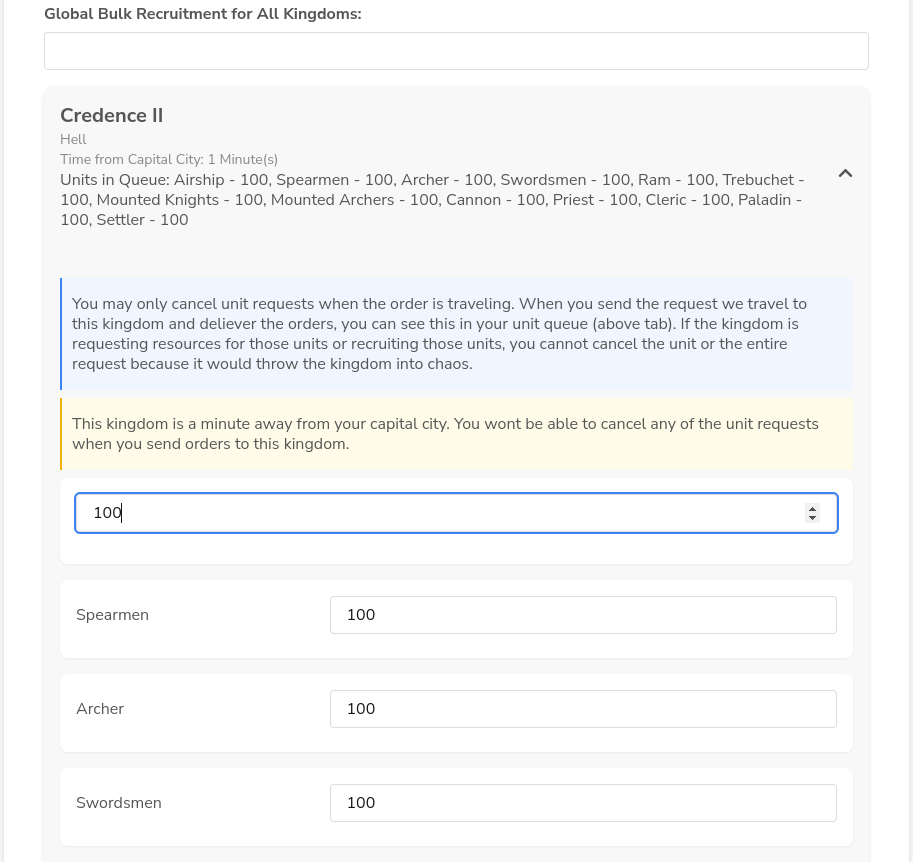
The Queue and Logs
After sending your orders, click on the Unit Queue tab. Here, you’ll see the same kingdom cards, now showing your queued units. Expand a kingdom to view the units in queue. You can see this to the right or at the bottom on mobile.
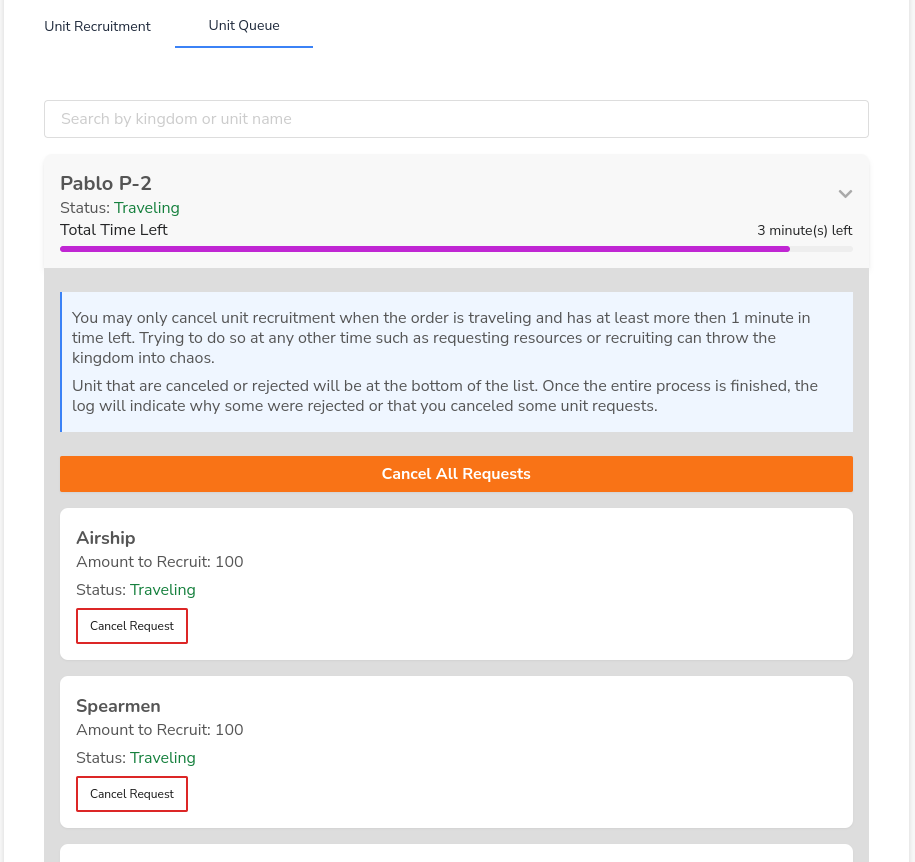
Let’s discuss how and when you can cancel units or entire orders, similar to building cancellation mechanics.
You have two options:
1. Cancel the entire order, generating a log that records the cancellation.
2. Cancel individual units, which places the cancelled units at the bottom of the list.
However, cancellations are only allowed when:
1. The kingdom is more than 1 minute away in travel time, and
2. The travel time for the order is greater than 1 minute.
If both conditions are met, you can select your preferred cancellation method. A modal will ask for confirmation. After confirming, the cancelled units will appear at the bottom of the list. You can see this to the right or at the bottom on mobile.
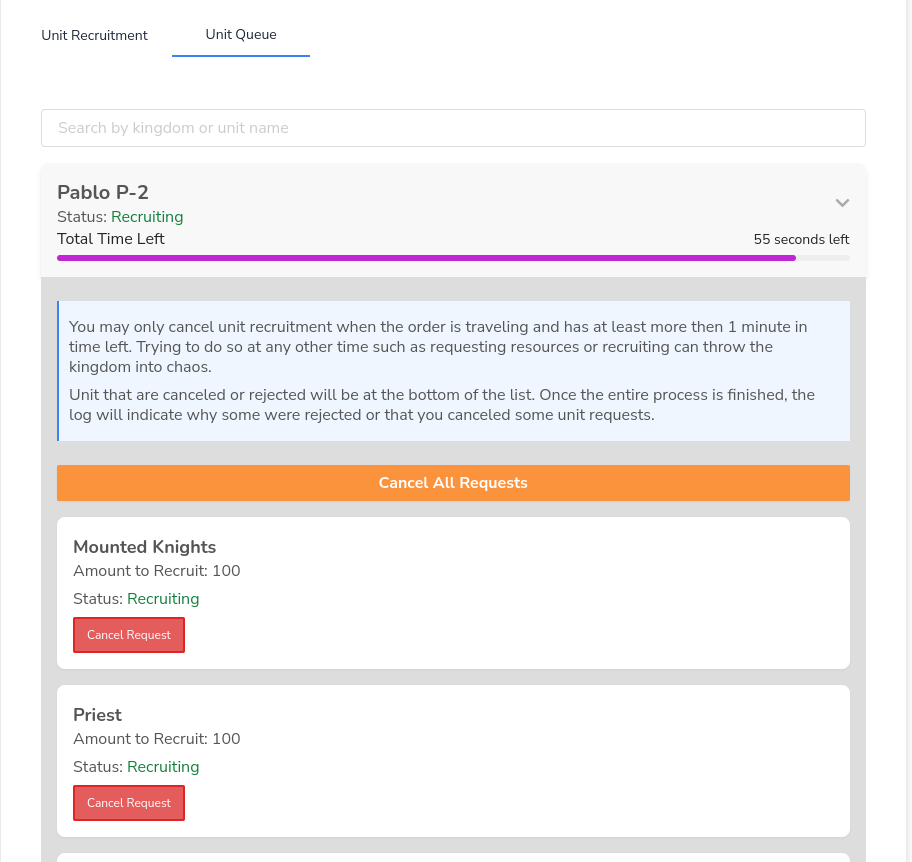
Once the recruitment process moves out of the travelling phase, it may enter one of two phases:
- Recruiting
- Requesting
In the Requesting phase, if the destination kingdom lacks the required resources, the system will attempt to fulfill the order. This requires:
- Another kingdom with sufficient resources.
- A Marketplace at level 5, unlocked through the kingdom’s passive tree.
- 75 Spearmen to guard the resources during transport.
We will also purchase any needed population to complete the recruitment.
In the example shown to the right or at the bottom on mobile, the order has moved from travelling to recruiting, meaning cancellations are no longer possible. Once recruitment completes, a log will be generated.
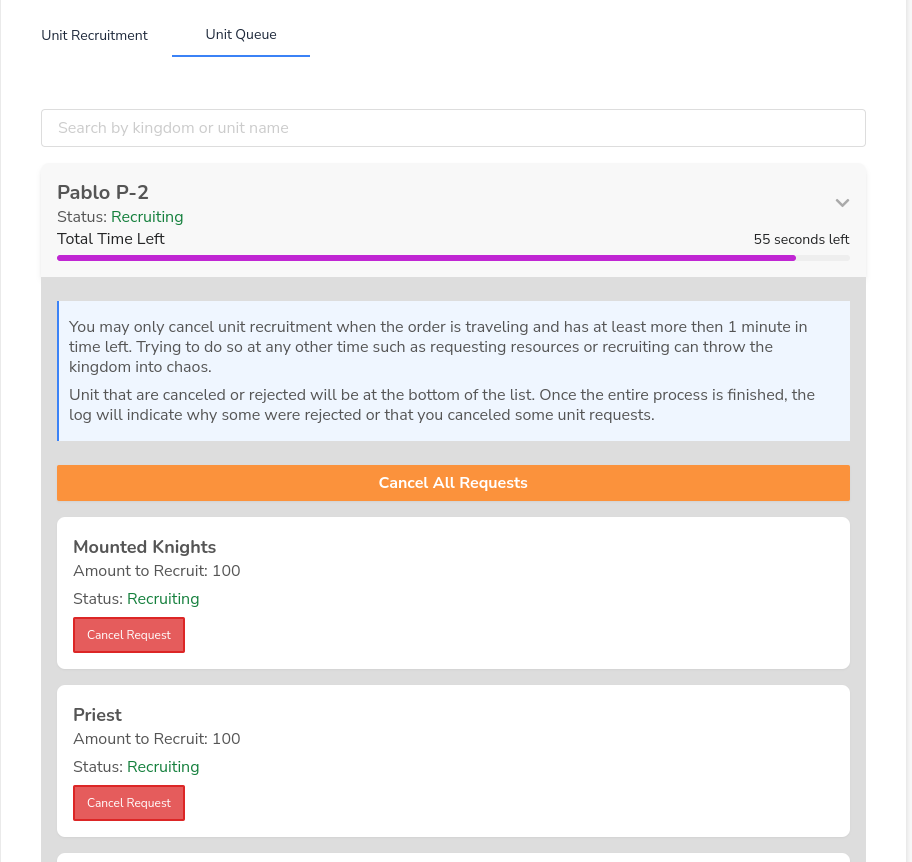
After the recruitment phase finishes, a log will appear—see the image to the right or at the bottom on mobile.
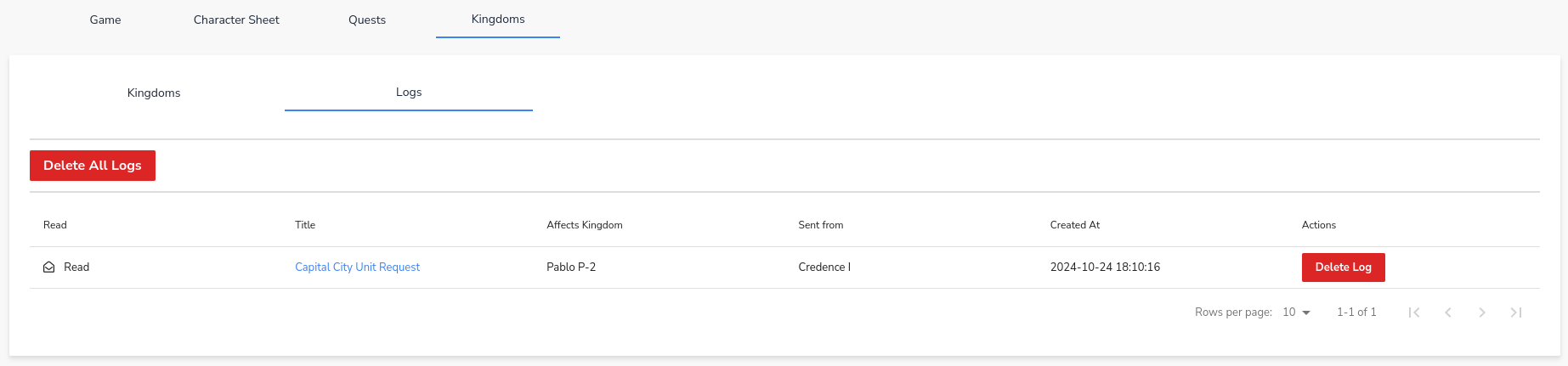
Clicking the log reveals the following details, which you can see to the right or at the bottom on mobile:
1. Some units were cancelled.
2. Some units were rejected, with reasons provided in the log.
3. Some units were successfully completed (not shown in the screenshot).
The most common reason for unit rejection is inadequate building levels. As noted in the managing buildings section, expanded building details will specify the required levels for certain units.
Another reason for rejection is missing resources. This may occur if no kingdom with sufficient resources is found, or if the selected kingdom’s Marketplace is not at the required level or lacks enough spearmen for transport.
Regardless of the outcome, the log will always explain what happened, why it happened, and whether it was successful.
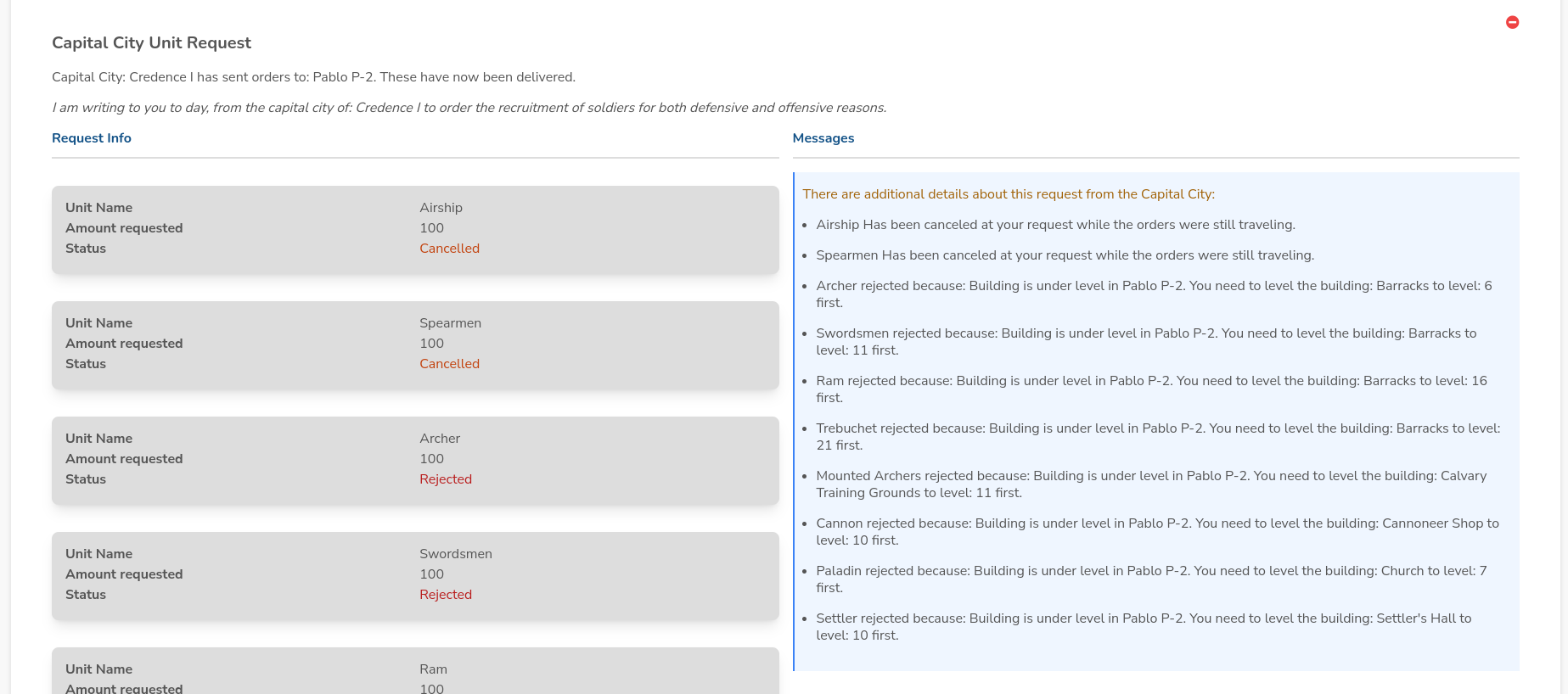
Final Thoughts
Recruiting units through the capital city system simplifies managing your armies across multiple kingdoms, allowing you to quickly assemble forces for warfare or defense.