Capital cities
Capital Cities allow players to have a central place to manage all kingdoms on the same plane as that capital city.
This means a player can have a Capital City on Surface, Labyrinth, Dungeons, Shadow Plane, Hell, Twisted Memories, Ice Plane, and Delusional Memories. The last two are special event maps that become available when events open them to players.
Capital cities allow players to send unit recruitment orders, request building upgrades or repairs, walk across all their kingdoms, and manage their gold bars.
There are also some Kingdom Passive Skills that reduce the travel time for recruitment orders.
Unlocking Capital Cities
To unlock this feature, you must progress through mid-game quests, including:
- The Curse of the Shiny (starts in Shadow Plane), which unlocks the Market Place. This allows kingdoms to request resources from others, which is crucial for capital cities. When a capital city sends requests to another kingdom, that kingdom can automatically request needed resources in return.
- The Responsible Thing to Do (starts in Hell), which unlocks the Capital City feature. Completing the quest line unlocks new passives on the Kingdom Passive Tree.
Creating Capital Cities
Once the requirements are met, your kingdoms will show a “Make Capital City” button. See the image to the right or bottom for mobile.
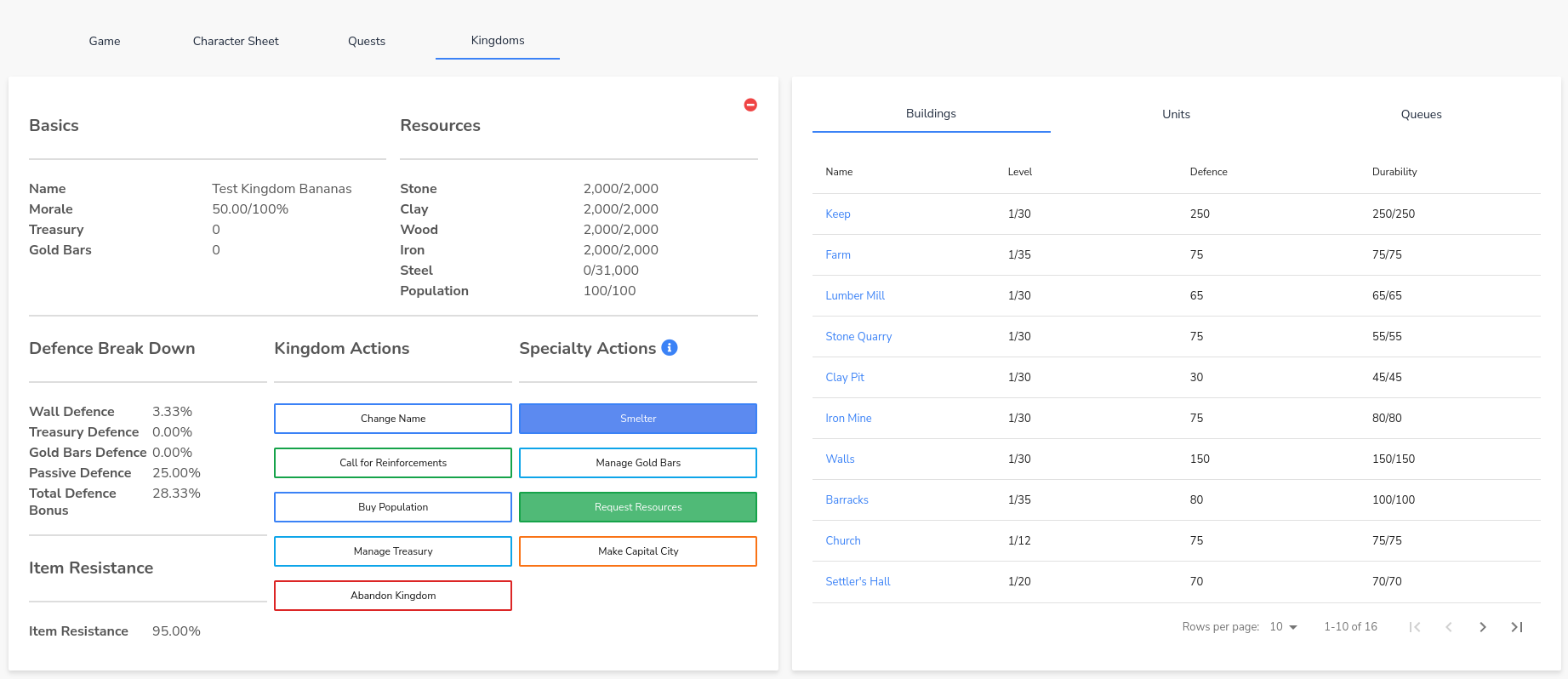
When you click the button, a modal will pop up asking if you are sure you want to make this kingdom your capital city. See the image to the right or bottom for mobile.
Note: Choose your capital city wisely. You cannot change it later.
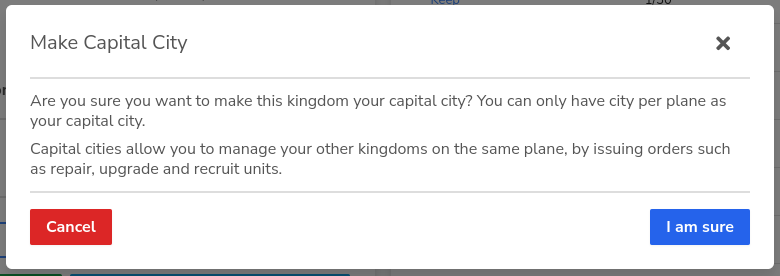
After confirming, the modal will update to indicate that this is now your new capital city. See the image to the right or bottom for mobile.
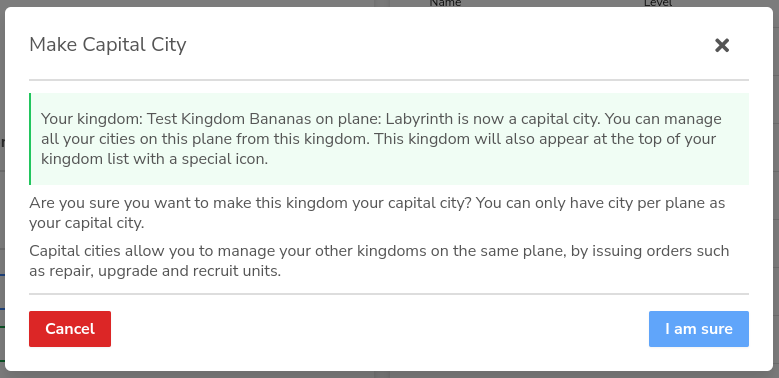
Once the capital city is set, the “Make Capital City” button will be replaced with a “Small Council” button. See the image to the right or bottom for mobile.
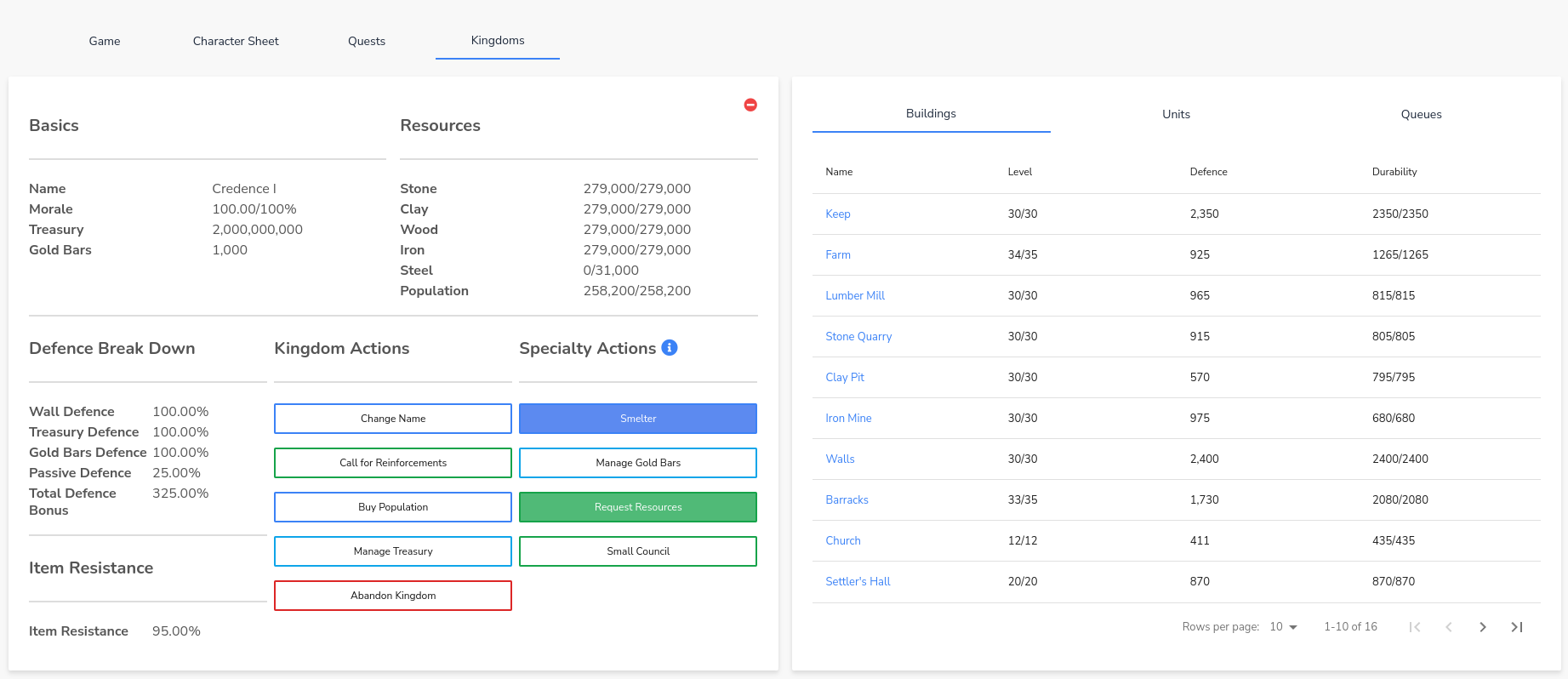
Using the Small Council
Clicking the Small Council button will open a new screen. See the image to the right or bottom for mobile. This screen lets you walk across your kingdoms, manage your buildings and units, and, if all your kingdoms have a Goblin Bank at level 5, manage your gold bars.
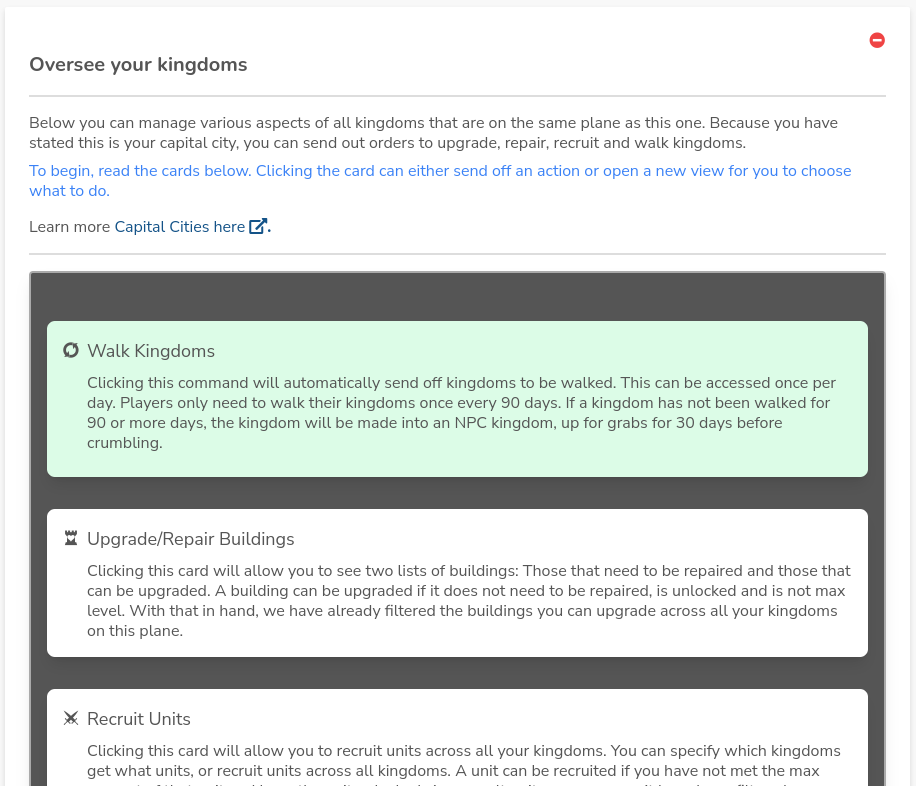
Final Thoughts
More details about buildings, units, and gold bars are available in their respective help documents. Capital cities provide a way to manage all your kingdoms from one central place.
As you progress, kingdoms become an essential part of your strategy, but with that growth comes conflict—others will try to take what you have. A capital city allows you to grow, manage, and protect your wealth, land, and everything you’ve worked hard to achieve.